Partial Refund
When there is a need to give a customer a refund, but only for part of the order – that is when partial refunds come in to play. Follow the segmant below to learn how to use Rebillia’s partial refund fucntionality correctly.
Be advised – This function will be available only after the settlement process is done and the funds have transferred from the shopper’s account to the seller’s account. Anything to come before the settlement will be considered as a Void and will not have the possibility to be partially voided.
The best way to use this functionality is by starting with editing the original order in BigCommerce’s order section and remodeling it to the order that you want to be left as a sale. (Delete products that are being refunded, give discounts on products etc…). Note that you do not have to change the order in order to partially refund it, but for stock purposes and not affecting the analytics, it is best to edit the order.
After making the changes necessary in the order, go to Rebillia’s transaction section and find the order. By clicking on the highlighter ‘View’ link all the way to the right, you will be taken to the transaction details view and could refund the order from there, providing you with a popup to choose between Full Refund and Partial Refund – should you choose Partial Refund, Rebillia will automatically recommend the new total of the order you have just edited in BigCommerce.
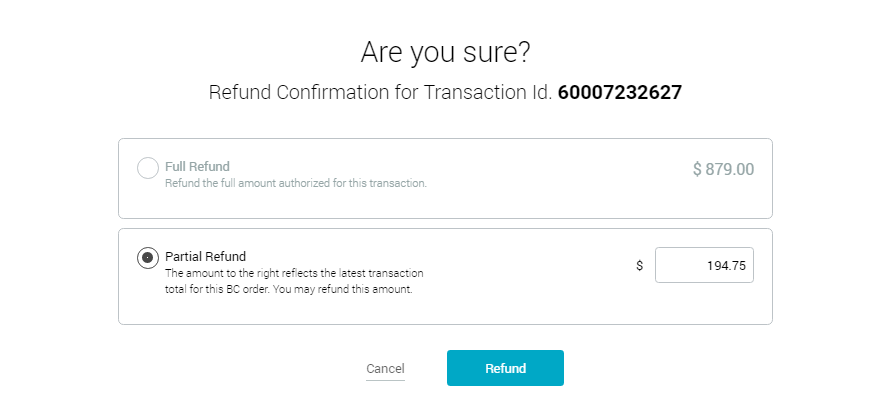
You can Refund as much as you want, above or below the recommendation, up to the original amount authorized.
Once the Refund was processed, Rebillia will automatically post the refunded sum in the order details (both on Rebillia and BigCommerce) and will create a new transaction under the same order number for history tracking purposes.