PayPal Subscriptions
Allow your customers to process their subscription payments through their PayPal account, using the “PayPal Express Checkout” button in your store’s checkout page! This documenatation segment will help you set up and learn how to manage PayPal subscriptions.
Enabling “Reference Transactions” on PayPal:
“Reference Transactions” is a PayPal feature that allows 3rd party services to issue charges to customers’ PayPal accounts associated with a merchant’s PayPal business account. This feature is disabled by default on all PayPal business accounts and must be enabled so that Rebillia could issue charges to your PayPal subscribers. In order to enable this feature, PayPal requires merchants to reach out to their PayPal account managers and go through an underwriting process.
For more/technical information about this feature – follow this link.
Integrating PayPal with Rebillia:
After completing the underwriting process, and enabling the “Reference Transactions” feature on your PayPal business account, you will need to integrate your PayPal account with Rebillia. To do so, follow this guide:
(a). Go to https://developer.paypal.com and log in with your business’s PayPal account credentials.
(b). Once logged in, click on the “Dashboard” link on the top-right corner.
(c). In the “Dashboard” page, scroll down to the ‘REST API apps’ section and click the “Create App” button. Give the app a distinctive name (we recommed “Rebillia”) so you could always know what is it for and create the app.
(d). Once the app was created and you are in the app interface (it should automatically load on your screen), click on the “Live” button on the top-right corner of the screen.
(e). In this interface, you will be able to find 2 keys you need to implement into Rebillia, the “Client ID” and the “Secret”.
(f). Copy each of them and apply them into the appropriate input field in your Rebillia app “Payment” section in the settings.
NOTE – Rebillia’s integration with PayPal Express Checkout will only work with BigCommerce’s stand-alone “PayPal Express Checkout” payment method and not when connecting “PayPal Express” through Braintree. If you have “PayPal Express” connected through your Braintree integration – make sure to separate them before integrating with Rebillia.
Understanding Billing Agreements:
As part of PayPal’s customer security policies, Rebillia will ONLY be able to re-charge the customers if they have signed PayPal’s Billing Agreement.
Each time a customer opts-in to subscribe and uses “PayPal Express Checkout” to pay for the order, after successfully completing their purchase, Rebillia will send the customer over to a PayPal provided interface where they need to read, select a payment mothod and agree (effectively “sign”) to allow automatic re-billing to be applied to their PayPal account. This is called a “Billing Agreement”.
Without the customer sigining this agreeement, Rebillia will not be able to re-charge the customer on their subscription charges. A billing agreement can be signed separately from the purchase, so customers will be able to sign the agreement and, effectively, activate the subscription. The Billing Agreement will also be used when a customer is wishing to update/change their PayPal payment method (for example: if the customer has 2 credit cards on file and they want to change the subscription charge between one to the other). All the customer would need to do is sign a new Billing Agreement, selecting their newly desired payment method from their account.
The customer will be able to identify unsigned agreement subscriptions and sign their Billing Agreements any time (to activate or upate/change their subscription payment method) from their control panel interfaces:

Merchants can identify customers that didn’t sign an agreement and send them an email, reminding them to sign the agreement to activate their subscription:

Subscribing with PayPal:
NOTE – As Rebillia follows PCI-compliance regulations, it can only engage in secure pages where customer authentication is present. With PayPal, that means that the only page we can engage is the checkout page (as neither the cart page nor the product page accommodate authentication processes).
Much like working with Rebillia with a regular payment gateway, Rebillia needs the store to have the “PayPal Express Checkout” button enabled and configured in the platform’s settings (i.e in BigCommerce’s “Payments” section). On many platforms, this could be done either as a stand alone integration, or as part of the Braintree gateway features. Once PayPal is enabled both in Rebillia and in the platform, Rebillia will be able to understand when a customer selects to check out using PayPal, and will engage appropriately.
Checking out with no subscription products in the cart would be just like any regular PayPal checkout is, but when a subscription product is present in the cart, Rebillia will embed a message to the customer, explaining them about the Billing Agreement they need to sign:

After successfully completing the purchase, Rebillia would forward the customer over to sign the Billing Agreement for the subscription charges. The Billing Agreement consists of a 2-step interface:
(a). Step 1: Select a payment method from your PayPal account:

(b). Step 2: Sign the agreement.

NOTE – The 2-step process above is 100% created, controlled and managed by PayPal themselves, so Rebillia has no control over text, design or flow of the process.
Updaing PayPal Subscription Payment Methods:
As there is a big difference between subscribing using a credit card and subscribing using a PayPal account, currently – the customers themselves can not swap between those two types of subscriptions. The images below visualize the interface differences between PayPal subscription and Credit Card subscription:
PayPal Subscription:
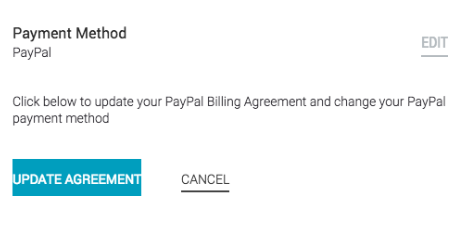
Credit Card Subscription:
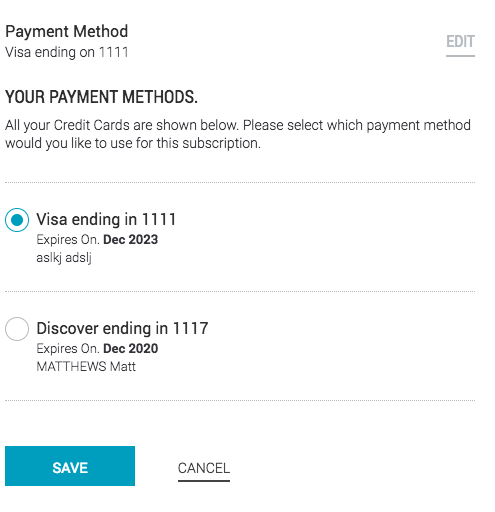
As you can see, a subscription’s payment method can only be updated within the same type of payment method, where credit card subscribers can change between cards on file and PayPal subscribers can update their Billing Agreement and change the payment method within their PayPal account.
From the back-end management interfaces – merchant staff will be able to swap subscription types, but only 1-way: from PayPal to Credit Card. The merchant will be able to do so by going into and editing the customer’s subscription. Within this interface (see example image below), if the customer has cards on file on their account, the merchant staff will be able to see them and select the radio button appropriate to the card they want to use for the subscription. This will automatically update the subscription details, nullify the PayPal Billing Agreement and attach the selected card on file to the subscription.
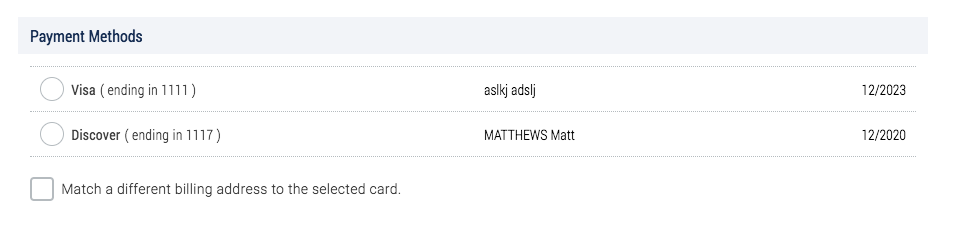
NOTE – If the subscription is a PayPal subscription, no credit card radio buttons are supposed to be selected!