“Authorize Only” Functionalities
Rebillia offers functionalities specifically for “Authorize Only” users. Follow the segment below to get a look at those functionalities.
NOTE – Authorizing an order and ending up not capturing it WILL NOT result in a loss of the saved credit card!
Full Charge:
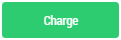
Partial Charge:
The best way to use this functionality is by starting with editing the original order in BigCommerce’s order section and remodeling it to the order that you want to charge. (Delete a product that is out of stock, Change prices according to promotion or special and save).
Note: you can partially charge an order without making any changes to the order prior to charging, but the order information (Order total, Products to ship etc…) will not change and affect your real, live analytics accordingly.
After making the changes necessary in the order, go to Rebillia’s transaction section and find the order. By clicking on the highlighter ‘View’ link all the way to the right, you will be taken to the transaction details view and could charge the order from there, providing you with a popup to choose between Full Charge and Partial Charge – should you choose Partial Charge, Rebillia will automatically recommend the new total of the order you have just edited in BigCommerce.
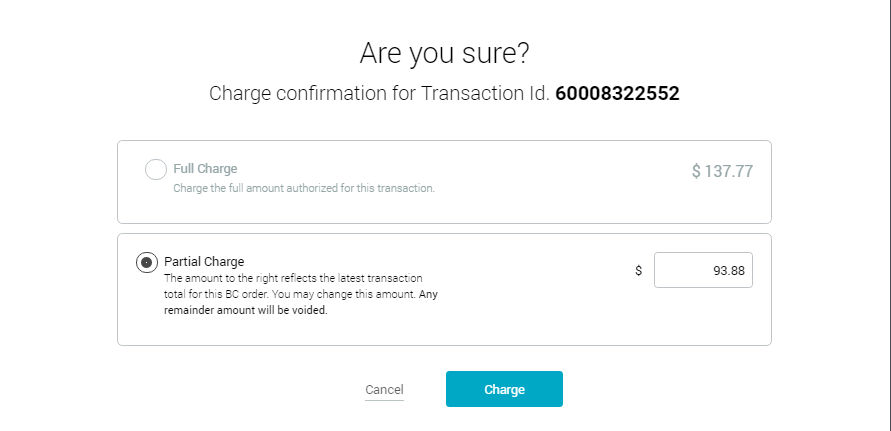
You can charge as much as you want, above or below the recommendation, up to the original amount authorized.
Bulk Charge:
This functionality was made for merchants to be able to review, approve and charge multiple authorized transactions at once, making the process of charging faster. Just select multiple orders and click on the “Charge” Button on the bottom right.
